Mari kita mulai:
Langkah 1:
Create a Database.
Step2:
Buka Visual Basic 2008, buat Project baru, dan nama Form beri nama sesui keinginan.
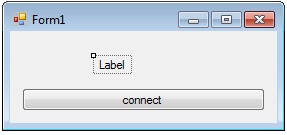
Step3:
Cari ke solusi explorer, klik kanan nama proyek Anda, klik add dan tambahkan Class dan Beri nama“connection”.
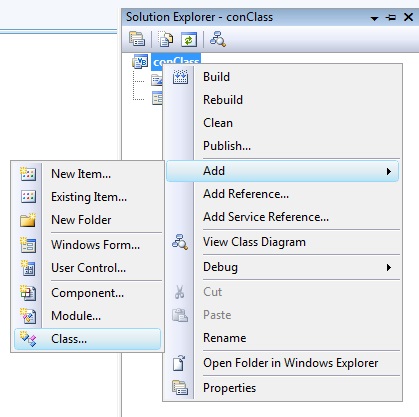
Step4:
Masukan Code class(connection), kode berikut untuk menyambungkaan MySQL Database.
Step5:
Kembali ke tampilan desain, double klik tombol dan melakukan kode berikut.

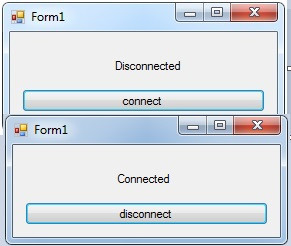









Posting Komentar